Upgrading to Oracle VM Manager 3.4.3
Backup Oracle VM Config File
Prerequisite Files:- ovmm-3.4.3-installer-OracleLinux-b1511.iso (requires My Oracle Support account)
- Oracle Manual
Prior to upgrading the Oracle VM Manager make sure you backup the configuration.
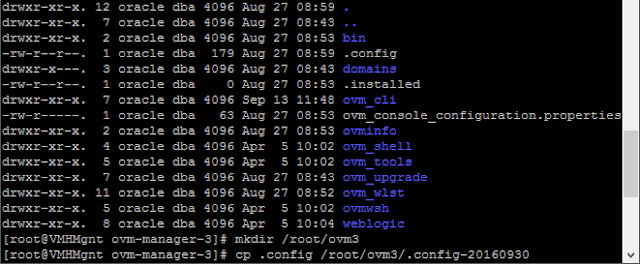
- cd /u01/app/oracle/ovm-manager-3/
- mkdir /root/ovm3
- cp .config /root/ovm3/.config-20170715
Install Oracle VM Manager via ISO
Copy the ISO you downloaded for Oracle VM Manager 3.4.3 to the Oracle VM Manager server using WinSCP or similar. You can copy the ISO anywhere, I typically use /var/opt. Once you've gotten the ISO copied you can mount it using a standard mount command. The installation is easy once you have the ISO mounted. Simply run the installer and follow the on screen prompts.
- mount -o loop /var/opt/ovmm-3.4.3-installer-OracleLinux-b1511.iso /mnt/dvd
- cd /mnt/dvd
- ls -la
- ./runInstaller.sh
For an Upgrade select option 2.
You will now be asked for the credentials for the install.
Next you will need to continue with the installation if your current version meets the minimum requirements.
The ovmmcli and ovmm services will be stopped so the admin console will be unavailable until the upgrade completes.
You should see something similar to this:
After that you should be able to go to https://serverip:7002/ovm/console/faces/login.jspx and log into your newly upgraded Oracle VM Manager 3.4.3.
Next you will need to continue with the installation if your current version meets the minimum requirements.
The ovmmcli and ovmm services will be stopped so the admin console will be unavailable until the upgrade completes.
You should see something similar to this:
After that you should be able to go to https://serverip:7002/ovm/console/faces/login.jspx and log into your newly upgraded Oracle VM Manager 3.4.3.


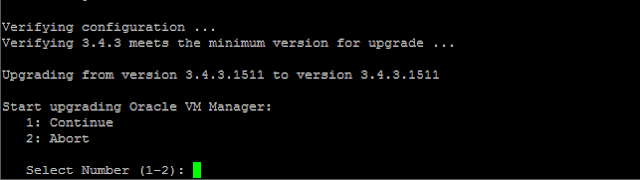

No comments:
Post a Comment